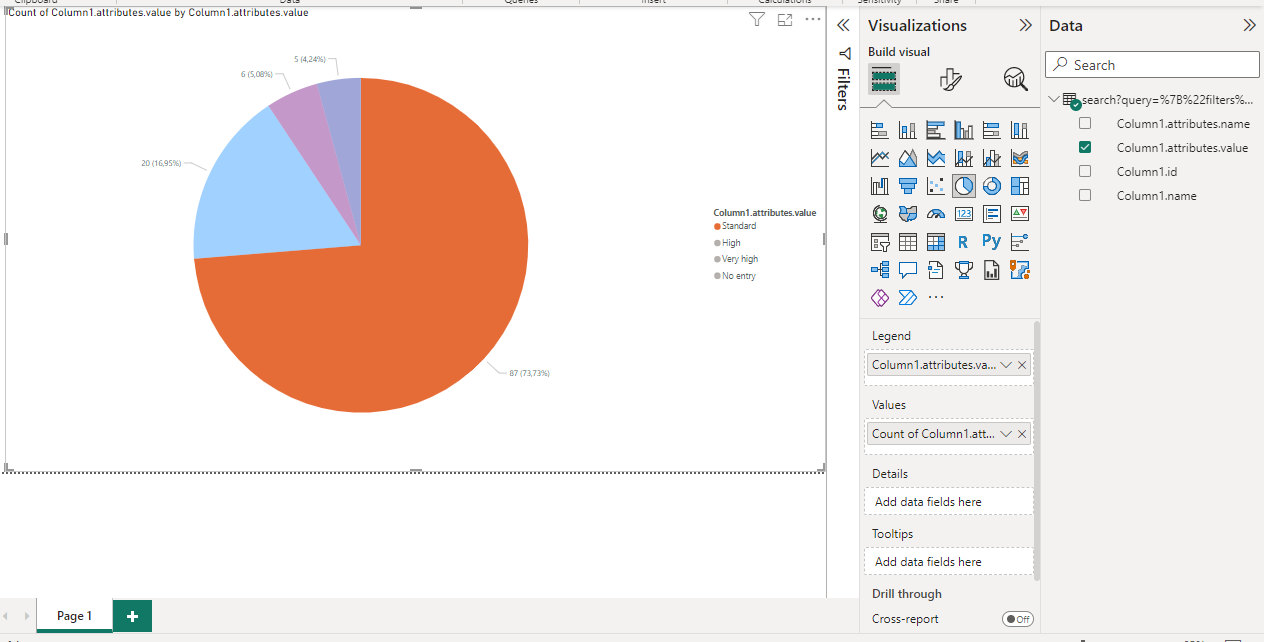Power BI
This article shows how to access the REST API of ADOxx-based products using Power BI's power queries (this article is based on the desktop version of Power BI).
Creating the REST request
We will use the same REST request to retrieve a list of applications as shown in MS Office.
Loading data into Power BI
To trigger the retrieval of external data in Power BI, select Get Data -> Web
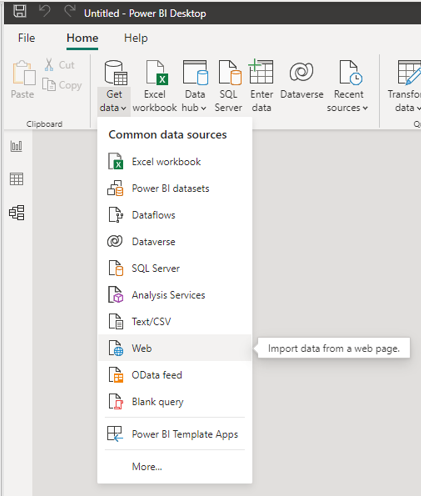
The process to specify the URL, the authentication mechanism and then expand the relevant data fields in the resulting list of records works similarly to the process described in MS Office.
When all of the data is expanded as needed, click on "Close & Apply" in the top left.
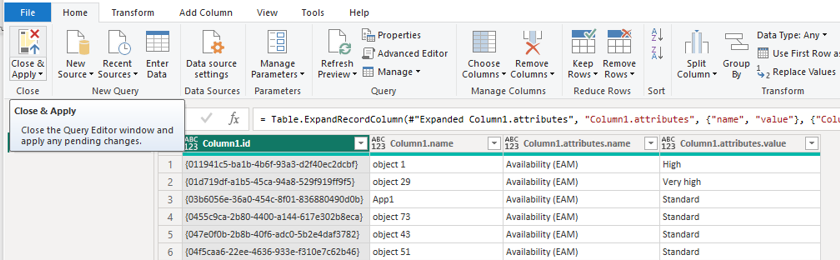
In the Power BI main screen, switch to the Report view.
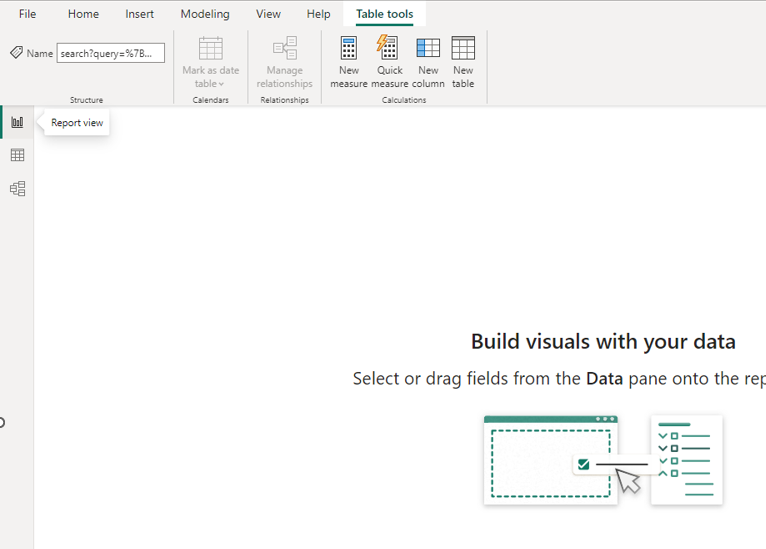
Select a visualization on the right side (e.g. a pie chart), expand the search query in the data panel on the right side and drag the entry "Column1.attributes.value" into both the fields "Legend" and "Values".
This will result in the pie chart showing the percentages of the occurrences of the unique availability values in the dataset.